-
-
鸿蒙HarmonyOS实战-ArkUI组件(Button)
-
发表于:
2024-4-12 17:48
3287
-
鸿蒙HarmonyOS实战-ArkUI组件(Button)
????一、Button
Button(按钮)是一种常见的用户界面控件,通常用于触发操作或提交数据。Button 拥有文本标签和一个可点击的区域,用户点击该区域即可触发相应的操作或事件。
Button 的主要功能有:
触发操作:用户点击 Button 可以触发相应的操作,例如提交表单、搜索、切换页面等。
提交数据:Button 可以用于提交表单数据,将用户输入的数据提交到服务器进行处理。
执行命令:Button 可以执行系统或应用程序的命令,例如打印、保存、退出等。
触发事件:Button 可以触发自定义事件,通过与其他组件配合使用,可以实现复杂的交互效果。
1.创建按钮
语法说明:
1 2 | Button(label?: string, options?: { type?: ButtonType, stateEffect?: boolean })
Button(options?: {type?: ButtonType, stateEffect?: boolean})
|
使用:
1 2 3 4 5 6 7 8 9 10 11 12 13 14 15 16 17 18 19 | @Entry
@Component
struct Index {
build() {
Column(){
Button('Ok', { type: ButtonType.Normal, stateEffect: true })
.borderRadius(8)
.backgroundColor(0x317aff)
.width(90)
.height(40)
Button({ type: ButtonType.Normal, stateEffect: true }) {
Row() {
Image($r('app.media.app_icon')).width(20).height(40).margin({ left: 12 })
Text('loading').fontSize(12).fontColor(0xffffff).margin({ left: 5, right: 12 })
}.alignItems(VerticalAlign.Center)
}.borderRadius(8).backgroundColor(0x317aff).width(90).height(40)
}
}
}
|
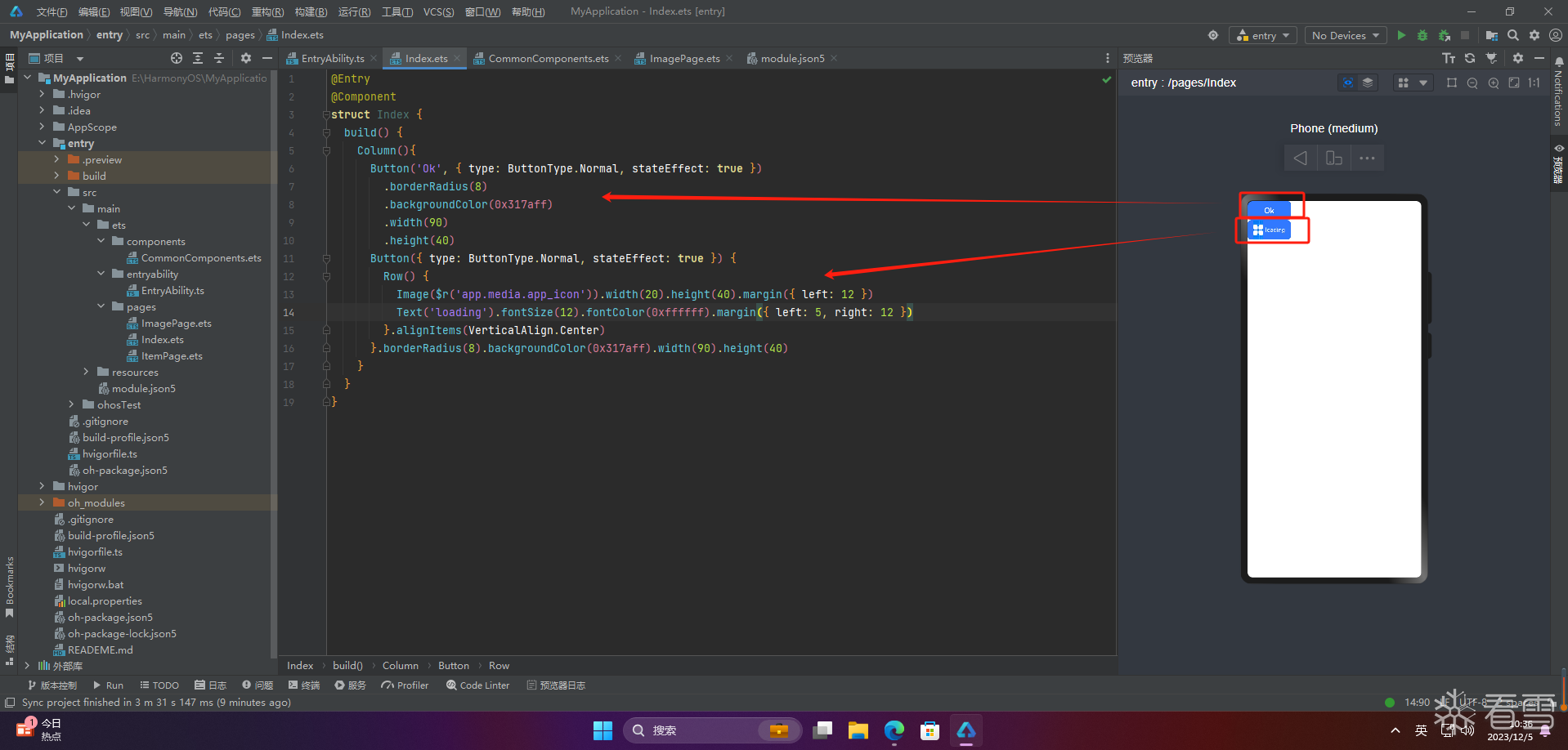
2.设置按钮类型
1 2 3 4 5 6 7 8 9 10 11 12 13 14 15 16 17 18 19 20 | @Entry
@Component
struct Index {
build() {
Column(){
Button('Disable', { type: ButtonType.Capsule, stateEffect: false })
.backgroundColor(0x317aff)
.width(90)
.height(40)
Button('Circle', { type: ButtonType.Circle, stateEffect: false })
.backgroundColor(0x317aff)
.width(90)
.height(90)
Button('Circle', { type: ButtonType.Normal, stateEffect: false })
.backgroundColor(0x317aff)
.width(90)
.height(90)
}
}
}
|
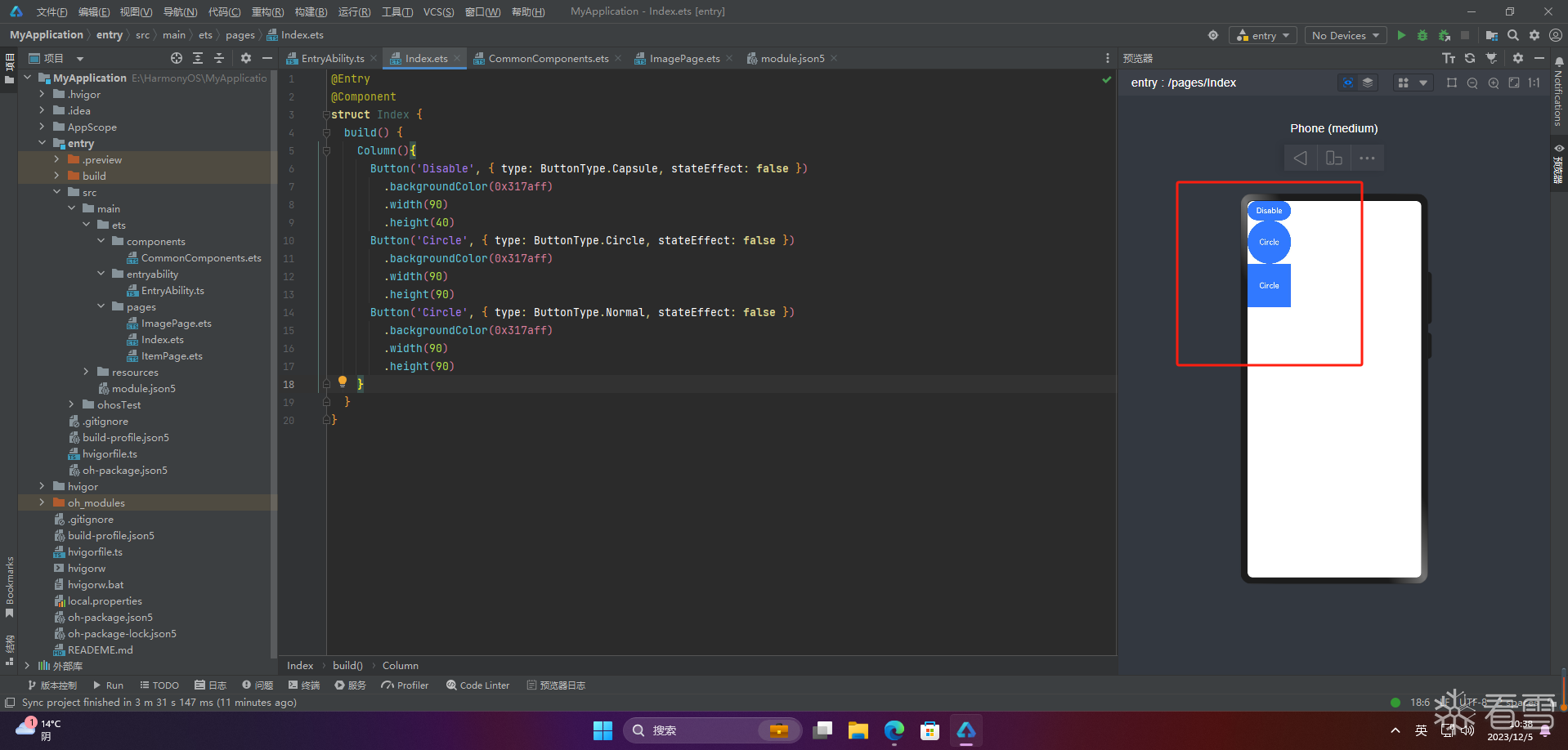
注意:不支持通过borderRadius属性重新设置
3.自定义样式
1 2 3 4 5 6 7 8 9 10 11 12 13 14 15 16 17 18 19 | @Entry
@Component
struct Index {
build() {
Column(){
Button('circle border', { type: ButtonType.Normal })
.borderRadius(20)
.height(40)
Button('font style', { type: ButtonType.Normal })
.fontSize(20)
.fontColor(Color.Pink)
.fontWeight(800)
Button('background color').backgroundColor(0xF55A42)
Button({ type: ButtonType.Circle, stateEffect: true }) {
Image($r('app.media.ic_public_refresh')).width(30).height(30)
}.width(55).height(55).margin({ left: 20 }).backgroundColor(0xF55A42)
}
}
}
|
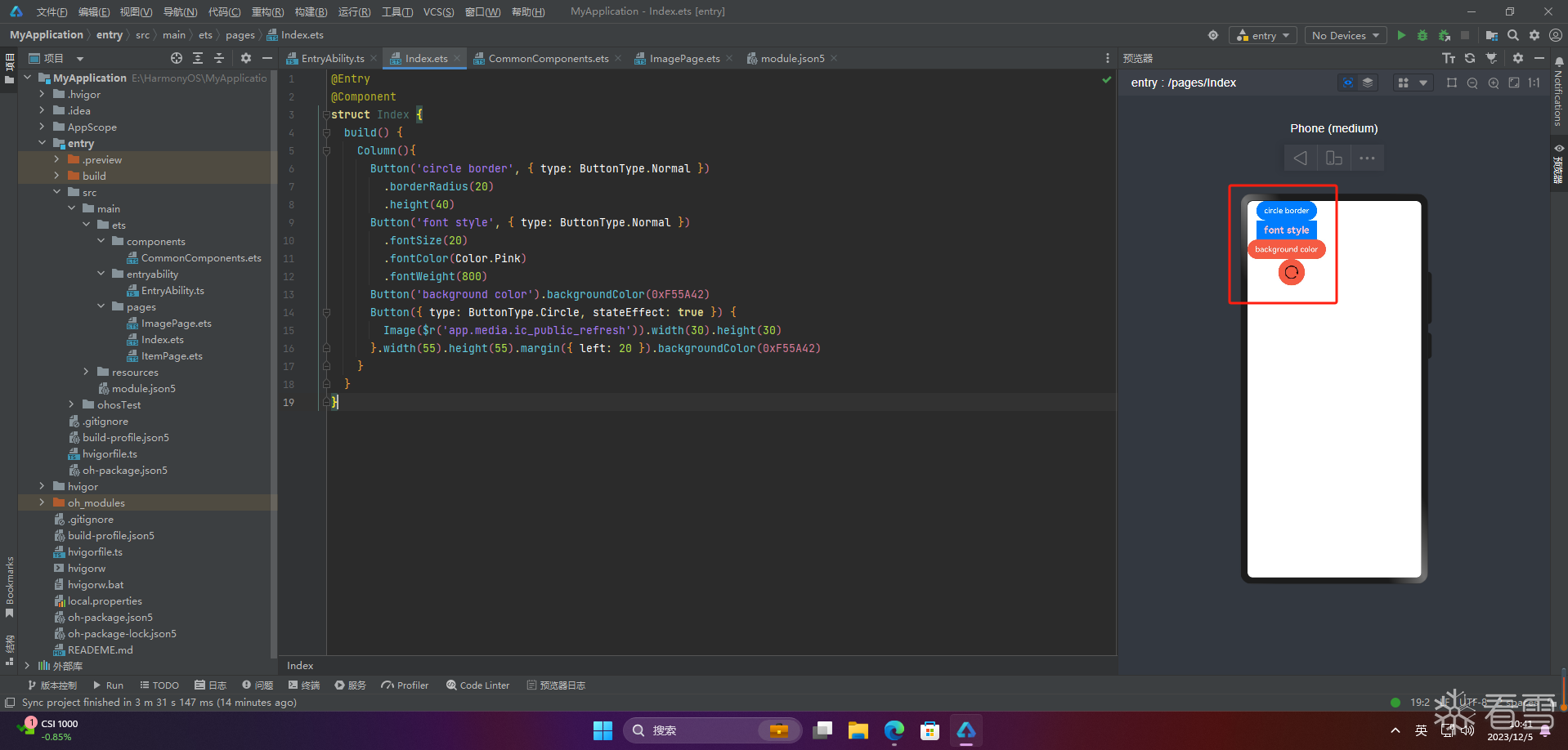
4.添加事件
1 2 3 4 | Button('Ok', { type: ButtonType.Normal, stateEffect: true })
.onClick(()=>{
console.info('Button onClick')
})
|
5.案例
Button按钮的实际应用场景主要包括以下几个方面:
点击提交表单
当用户填写完表单后,点击Button按钮来提交表单数据,使得数据能够被服务器端处理或者保存到数据库中。
跳转链接
当用户点击Button按钮时,跳转到指定的网页、应用程序或者其他页面。
打开或关闭弹窗
当用户点击Button按钮时,打开或关闭弹窗,可以在弹窗中展示一些信息、广告或者提示。
执行某个动作
当用户点击Button按钮时,执行某个操作,比如刷新页面、播放音乐、暂停视频等。
切换页面状态
当用户点击Button按钮时,可以切换页面的状态,比如打开或关闭菜单、切换语言、切换主题等。
Button按钮的应用场景非常广泛,基本上所有需要用户交互的场景都可以使用Button按钮来实现。
????2.1 页面跳转
1 2 3 4 5 6 7 8 9 10 11 12 13 14 15 16 17 18 19 20 21 22 23 24 25 26 27 28 29 30 | // xxx.ets
import router from '@ohos.router';
@Entry
@Component
struct ButtonCase1 {
build() {
List({ space: 4 }) {
ListItem() {
Button("First").onClick(() => {
router.pushUrl({ url: 'pages/first_page' })
})
.width('100%')
}
ListItem() {
Button("Second").onClick(() => {
router.pushUrl({ url: 'pages/second_page' })
})
.width('100%')
}
ListItem() {
Button("Third").onClick(() => {
router.pushUrl({ url: 'pages/third_page' })
})
.width('100%')
}
}
.listDirection(Axis.Vertical)
.backgroundColor(0xDCDCDC).padding(20)
}
}
|
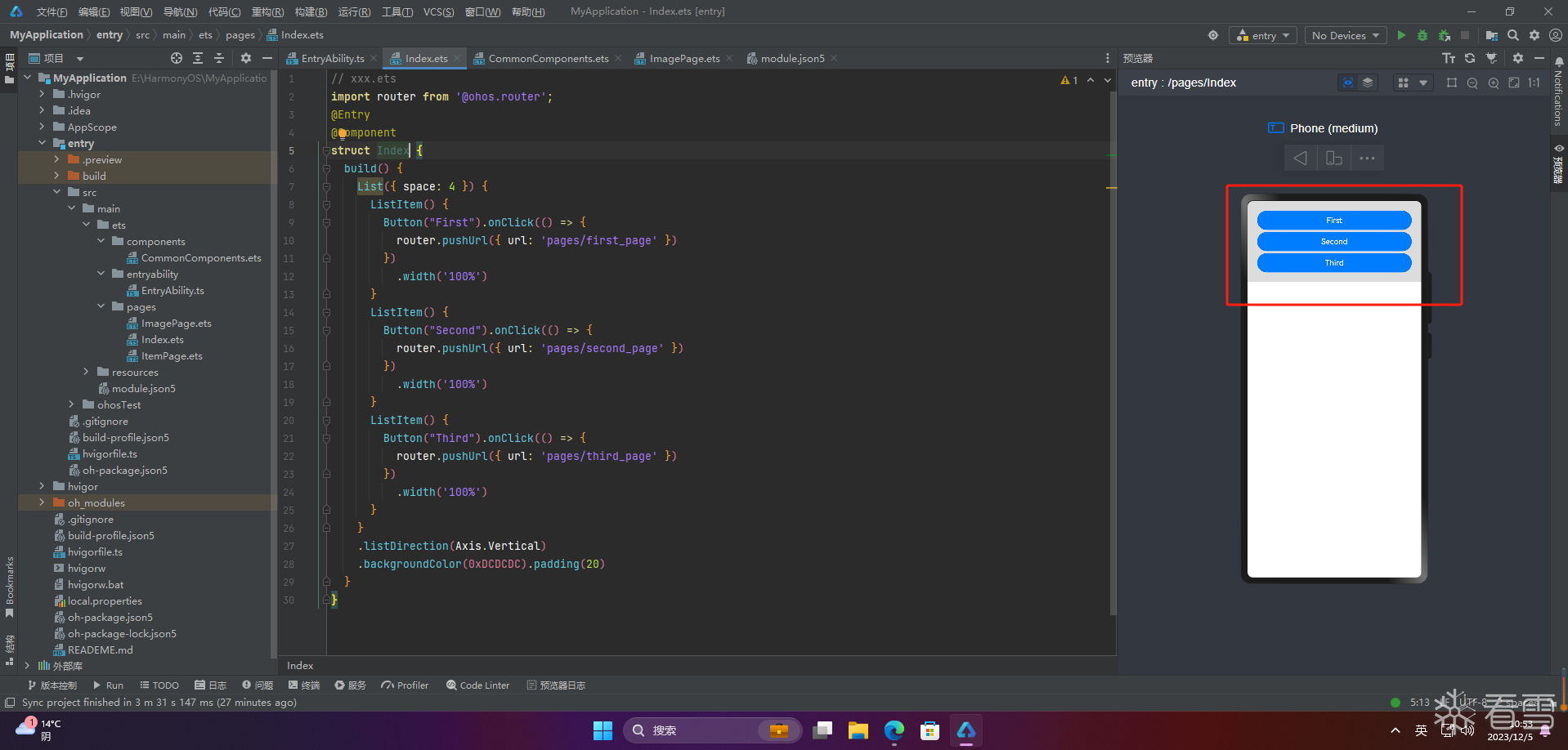
????2.2 表单提交
1 2 3 4 5 6 7 8 9 10 11 12 13 14 15 16 | // xxx.ets
import router from '@ohos.router';
@Entry
@Component
struct Index {
build() {
Column() {
TextInput({ placeholder: 'input your username' }).margin({ top: 20 })
TextInput({ placeholder: 'input your password' }).type(InputType.Password).margin({ top: 20 })
Button('Register').width(300).margin({ top: 20 })
.onClick(() => {
// 需要执行的操作
})
}.padding(20)
}
}
|
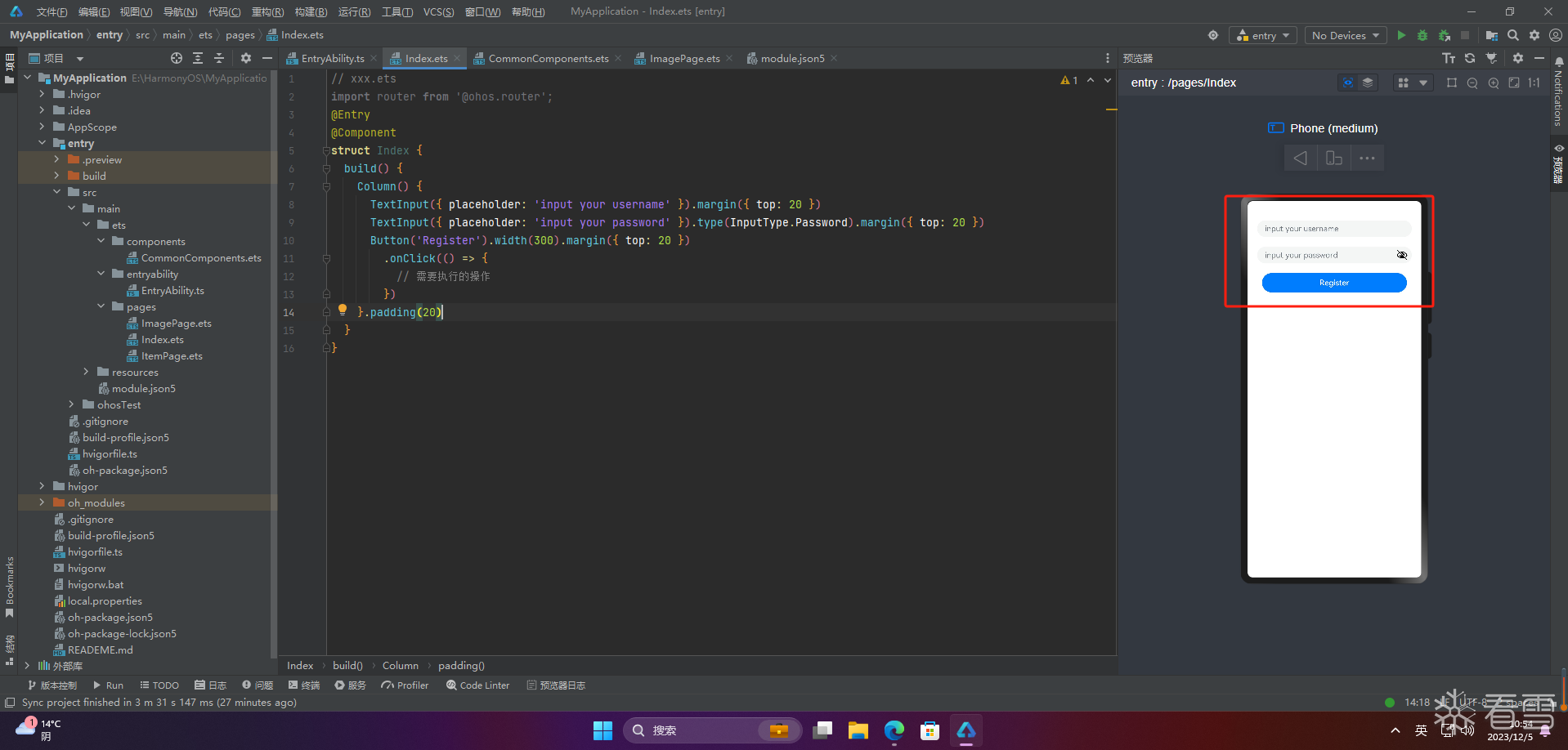
????2.3 悬浮按钮
1 2 3 4 5 6 7 8 9 10 11 12 13 14 15 16 17 18 19 20 21 22 23 24 25 26 27 28 29 30 31 32 33 34 35 36 | // xxx.ets
import router from '@ohos.router';
@Entry
@Component
struct Index {
private arr: number[] = [0, 1, 2, 3, 4, 5, 6, 7, 8, 9]
build() {
Stack() {
List({ space: 20, initialIndex: 0 }) {
ForEach(this.arr, (item) => {
ListItem() {
Text('' + item)
.width('100%').height(100).fontSize(16)
.textAlign(TextAlign.Center).borderRadius(10).backgroundColor(0xFFFFFF)
}
}, item => item)
}.width('90%')
Button() {
Image($r('app.media.ic_public_refresh'))
.width(50)
.height(50)
}
.width(60)
.height(60)
.position({x: '80%', y: 600})
.shadow({radius: 10})
.onClick(() => {
// 需要执行的操作
})
}
.width('100%')
.height('100%')
.backgroundColor(0xDCDCDC)
.padding({ top: 5 })
}
}
|
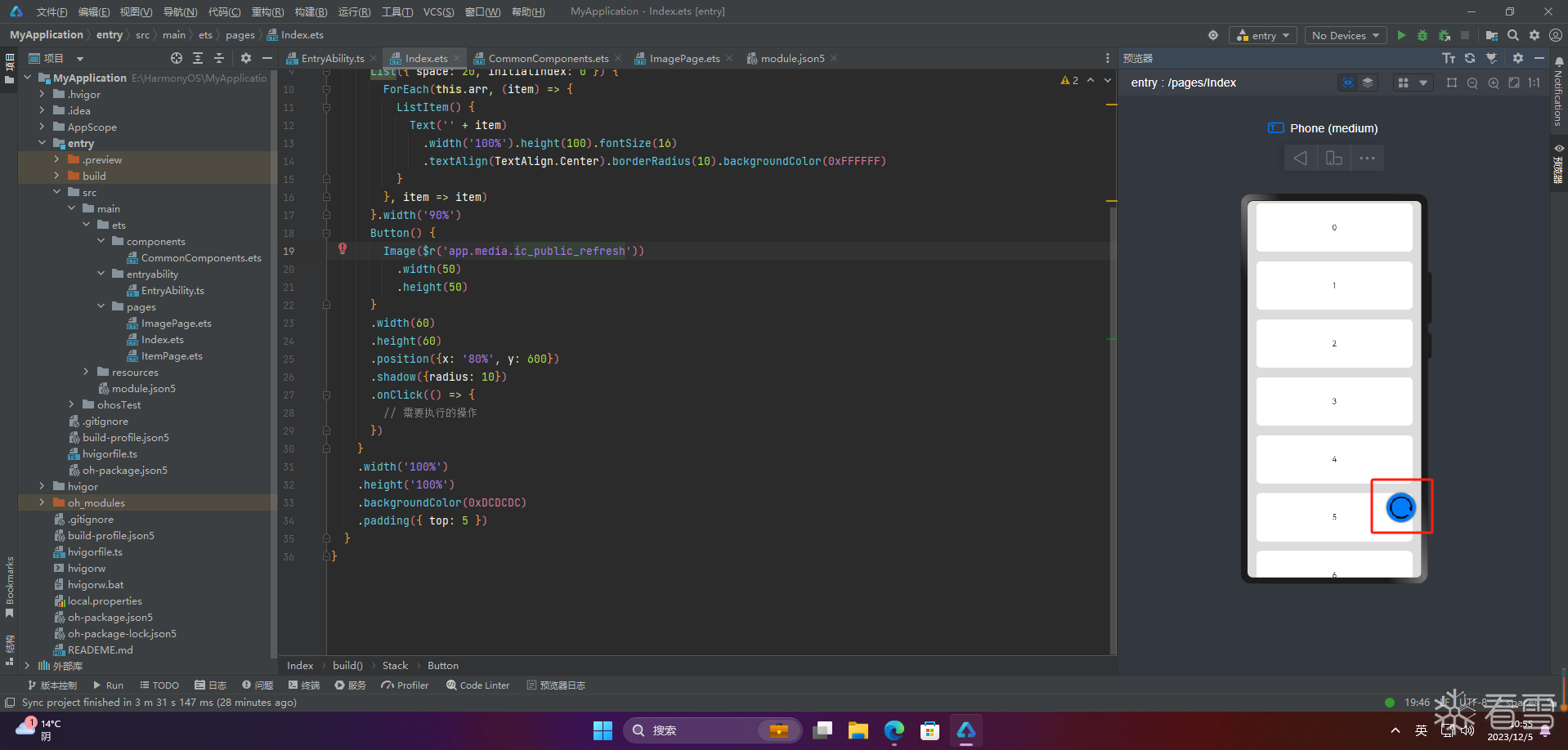
????写在最后
- 如果你觉得这篇内容对你还蛮有帮助,我想邀请你帮我三个小忙:
- 点赞,转发,有你们的 『点赞和评论』,才是我创造的动力。
- 关注小编,同时可以期待后续文章ing????,不定期分享原创知识。
- 更多鸿蒙最新技术知识点,请关注作者博客:https://t.doruo.cn/14DjR1rEY
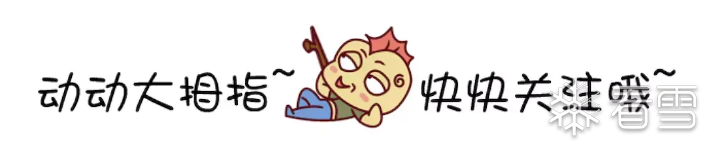
[注意]传递专业知识、拓宽行业人脉——看雪讲师团队等你加入!